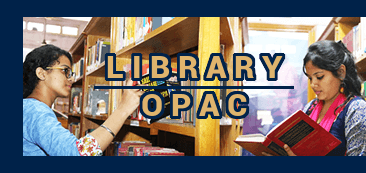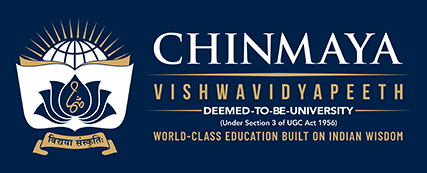Excel 2016 Formulas
Material type: TextPublication details: New Delhi Wiley 2016Description: 782ISBN:
TextPublication details: New Delhi Wiley 2016Description: 782ISBN: - 9788126559879
- 005.369 M58211 E 103945
| Item type | Current library | Collection | Call number | Status | Barcode | |
|---|---|---|---|---|---|---|
 Books
Books
|
Ubhayabharati General Stacks | General | 005.369 M58211 E 103945 (Browse shelf(Opens below)) | Available | 103945 |
Browsing Ubhayabharati shelves, Shelving location: General Stacks, Collection: General Close shelf browser (Hides shelf browser)

|

|

|

|

|
||
| 001 An14 V 103961 Wiley's Verbal Ability and Reasoning for Competitive Examinations | 005.369 M58211 E 103945 Excel 2016 Formulas | 170.20223 B4693 Y 109111 Youth power and the power of ideas : a book of inspiration to students, teachers, parents & corporates | 172.4 G7471 V 109102 Voice your Choice: Ethics from Epics | 181.4 Ar479 Y 108979 Yogasutra of Patanjali: with Bhasya of Vyasa |
Excel 2016 Formulas is fully updated to cover all of the tips, tricks, and techniques you need to maximize the power of Excel 2016 through the use of formulas
Part I: Understanding Formula Basics
Chapter 1: The Excel User Interface in a Nutshell
The Workings of Workbooks
Worksheets
Chart sheets
Macro sheets and dialog sheets
The Excel User Interface
The Ribbon
Backstage View
Shortcut menus and the mini toolbar
Dialog boxes
Customizing the UI
Task panes
Customizing onscreen display
Numeric formatting
Stylistic formatting
Protection Options
Securing access to the entire workbook
Limiting access to specific worksheet ranges
Protecting the workbook structure
Chapter 2: Basic Facts About Formulas
Entering and Editing Formulas
Formula elements
Entering a formula
Pasting names
Spaces and line breaks
Formula limits
Sample formulas
Editing formulas
Using Operators in Formulas
Reference operators
Sample formulas that use operators
Operator precedence
Nested parentheses
Calculating Formulas
Cell and Range References
Creating an absolute or a mixed reference
Referencing other sheets or workbooks
Copying or Moving Formulas
Making an Exact Copy of a Formula
Converting Formulas to Values
Hiding Formulas
Errors in Formulas
Dealing with Circular References
Goal Seeking
A goal seeking example
More about goal seeking
Chapter 3: Working with Names
What's in a Name?
A Name's Scope
Referencing names
Referencing names from another workbook
Conflicting names
The Name Manager
Creating names
Editing names
Deleting names
Shortcuts for Creating Cell and Range Names
The New Name dialog box
Creating names using the Name box
Creating names from text in cells
Naming entire rows and columns
Names created by Excel
Creating Multi sheet Names
Working with Range and Cell Names
Creating a list of names
Using names in formulas
Using the intersection operators with names
Using the range operator with names
Referencing a single cell in a multi cell named range
Applying names to existing formulas
Applying names automatically when creating a formula
Unapplying names
Names with errors
Viewing named ranges
Using names in charts
How Excel Maintains Cell and Range Names
Inserting a row or column
Deleting a row or a column
Cutting and pasting
Potential Problems with Names
Name problems when copying sheets
Name problems when deleting sheets
The Secret to Understanding Names
Naming constants
Naming text constants
Using worksheet functions in named formulas
Using cell and range references in named formulas
Using named formulas with relative references
Advanced Techniques That Use Names
Using the INDIRECT function with a named range
Using arrays in named formulas
Creating a dynamic named formula
Using an XLM macro in a named formula
Part II: Leveraging Excel Functions
Chapter 4: Introducing Worksheet Functions
What is a Function?
Simplify your formulas
Perform otherwise impossible calculations
Speed up editing tasks
Provide decision-making capability
More about functions
Function Argument Types
Names as arguments
Full-column or full-row as arguments
Literal values as arguments
Expressions as arguments
Other functions as arguments
Arrays as arguments
Ways to Enter a Function into a Formula
Entering a function manually
Using the Function Library commands
Using the Insert Function dialog box
More tips for entering functions
Chapter 5: Manipulating Text
A Few Words About Text
How many characters in a cell?
Numbers as text
Text Functions
Determining whether a cell contains text
Working with character codes
Determining whether two strings are identical
Joining two or more cells
Displaying formatted values as text
Displaying formatted currency values as text
Removing excess spaces and nonprinting characters
Counting characters in a string
Repeating a character or string
Creating a text histogram
Padding a number
Changing the case of text
Extracting characters from a string
Replacing text with other text
Finding and searching within a string
Searching and replacing within a string
Advanced Text Formulas
Counting specific characters in a cell
Counting the occurrences of a substring in a cell
Removing trailing minus signs
Expressing a number as an ordinal
Determining a column letter for a column number
Extracting a filename from a path specification
Extracting the first word of a string
Extracting the last word of a string
Extracting all but the first word of a string
Extracting first names, middle names and last names
Removing titles from names
Counting the number of words in a cell
Chapter 6: Working with Dates and Times
How Excel Handles Dates and Times
Understanding date serial numbers
Entering dates
Understanding time serial numbers
Entering times
Formatting dates and times
Problems with dates
Date-Related Functions
Displaying the current date
Displaying any date with a function
Generating a series of dates
Converting a nondate string to a date
Calculating the number of days between two dates
Calculating the number of work days between two dates
Offsetting a date using only work days
Calculating the number of years between two dates
Calculating a person's age
Determining the day of the year
Determining the day of the week
Determining the week of the year
Determining the date of the most recent Sunday
Determining the first day of the week after a date
Determining the nth occurrence of a day of the week in a month
Counting the occurrences of a day of the week
Expressing a date as an ordinal number
Calculating dates of holidays
Determining the last day of a month
Determining whether a year is a leap year
Determining a date's quarter
Converting a year to roman numerals
Time-Related Functions
Displaying the current time
Displaying any time using a function
Calculating the difference between two times
Summing times that exceed 24 hours
Converting from military time
Converting decimal hours, minutes or seconds to a time
Adding hours, minutes or seconds to a time
Converting between time zones
Rounding time values
Calculating Durations
Chapter 7: Counting and Summing Techniques
Counting and Summing Worksheet Cells
Other Counting Methods
Basic Counting Formulas
Counting the total number of cells
Counting blank cells
Counting nonblank cells
Counting numeric cells
Counting text cells
Counting non text cells
Counting logical values
Counting error values in a range
Advanced Counting Formulas
Counting cells with the COUNTIF function
Counting cells that meet multiple criteria
Counting the most frequently occurring entry
Counting the occurrences of specific text
Counting the number of unique values
Creating a frequency distribution
Summing Formulas
Summing all cells in a range
Summing a range that contains errors
Computing a cumulative sum
Summing the "top n" values
Conditional Sums Using a Single Criterion
Summing only negative values
Summing values based on a different range
Summing values based on a text comparison
Summing values based on a date comparison
Conditional Sums Using Multiple Criteria
Using And criteria
Using or criteria
Using And and Or criteria
Chapter 8: Using Lookup Functions
What Is a Lookup Formula?
Functions Relevant to Lookups
Basic Lookup Formulas
The VLOOKUP function
The HLOOKUP function
The LOOKUP function
Combining the MATCH and INDEX functions
Specialized Lookup Formulas
Looking up an exact value
Looking up a value to the left
Performing a case-sensitive lookup
Choosing among multiple lookup tables
Determining letter grades for test scores
Calculating a grade point average
Performing a two-way lookup
Performing a two-column lookup
Determining the address of a value within a range
Looking up a value by using the closest match
Looking up a value using linear interpolation
Chapter 9: Working with Tables and Lists
Tables and Terminology
A list example
A table example
Working with Tables
Creating a table
Changing the look of a table
Navigating and selecting in a table
Adding new rows or columns
Deleting rows or columns
Moving a table
Removing duplicate rows from a table
Sorting and filtering a table
Working with the Total row
Using formulas within a table
Referencing data in a table
Converting a table to a list
Using Advanced Filtering
Setting up a criteria range
Applying an advanced filter
Clearing an advanced filter
Specifying Advanced Filter Criteria
Specifying a single criterion
Specifying multiple criteria
Specifying computed criteria
Using Database Functions
Inserting Subtotals
Chapter 10: Miscellaneous Calculations
Unit Conversions
Rounding Numbers
Basic rounding formulas
Rounding to the nearest multiple
Rounding currency values
Working with fractional dollars
Using the INT and TRUNC functions
Rounding to an even or odd integer
Rounding to n significant digits
Solving Right Triangles
Area, Surface, Circumference and Volume Calculations
Calculating the area and perimeter of a square
Calculating the area and perimeter of a rectangle
Calculating the area and perimeter of a circle
Calculating the area of a trapezoid
Calculating the area of a triangle
Calculating the surface and volume of a sphere
Calculating the surface and volume of a cube
Calculating the surface and volume of a rectangular solid
Calculating the surface and volume of a cone
Calculating the volume of a cylinder
Calculating the volume of a pyramid
Solving Simultaneous Equations
Working with Normal Distributions
Part III: Financial Formulas
Chapter 11: Borrowing and Investing Formulas
The Time Value of Money
Loan Calculations
Worksheet functions for calculating loan information
A loan calculation example
Credit card payments
Creating a loan amortization schedule
Calculating a loan with irregular payments
Investment Calculations
Future value of a single deposit
Present value of a series of payments
Future value of a series of deposits
Chapter 12: Discounting and Depreciation Formulas
Using the NPV Function
Definition of NPV
NPV function examples
Using the IRR Function
Rate of return
Geometric growth rates
Checking results
Irregular Cash Flows
Net present value
Internal rate of return
Depreciation Calculations
Chapter 13: Financial Schedules
Creating Financial Schedules
Creating Amortization Schedules
A simple amortization schedule
A dynamic amortization schedule
Credit card calculations
Summarizing Loan Options Using a Data Table
Creating a one-way data table
Creating a two-way data table
Financial Statements and Ratios
Basic financial statements
Ratio analysis
Creating Indices
Part IV: Array Formulas
Chapter 14: Introducing Arrays
Introducing Array Formulas
A multi cell array formula
A single cell array formula
Creating an array constant
Array constant elements
Understanding the Dimensions of an Array
One dimensional horizontal arrays
One dimensional vertical arrays
Two dimensional arrays
Naming Array Constants
Working with Array Formulas
Entering an array formula
Selecting an array formula range
Editing an array formula
Expanding or contracting a multi cell array formula
Using Multi cell Array Formulas
Creating an array from values in a range
Creating an array constant from values in a range
Performing operations on an array
Using functions with an array
Transposing an array
Generating an array of consecutive integers
Using Single Cell Array Formulas
Counting characters in a range
Summing the three smallest values in a range
Counting text cells in a range
Eliminating intermediate formulas
Using an array in lieu of a range reference
Chapter 15: Performing Magic with Array Formulas
Working with Single Cell Array Formulas
Summing a range that contains errors
Counting the number of error values in a range
Summing the n largest values in a range
Computing an average that excludes zeros
Determining whether a particular value appears in a range
Counting the number of differences in two ranges
Returning the location of the maximum value in a range
Finding the row of a value's nth occurrence in a range
Returning the longest text in a range
Determining whether a range contains valid values
Summing the digits of an integer
Summing rounded values
Summing every nth value in a range
Removing nonnumeric characters from a string
Determining the closest value in a range
Returning the last value in a column
Returning the last value in a row
Working with Multi cell Array Formulas
Returning only positive values from a range
Returning nonblank cells from a range
Reversing the order of cells in a range
Sorting a range of values dynamically
Returning a list of unique items in a range
Displaying a calendar in a range
Part V: Miscellaneous Formula Techniques
Chapter 16: Importing and Cleaning Data
A Few Words About Data
Importing Data
Importing from a file
Importing a text file into a specified range
Copying and pasting data
Data Cleanup Techniques
Removing duplicate rows
Identifying duplicate rows
Splitting text
Changing the case of text
Removing extra spaces
Removing strange characters
Converting values
Classifying values
Joining columns
Rearranging columns
Randomizing the rows
Matching text in a list
Change vertical data to horizontal data
Filling gaps in an imported report
Spelling checking
Replacing or removing text in cells
Adding text to cells
Fixing trailing minus signs
A Data Cleaning Checklist
Exporting Data
Exporting to a text file
Exporting to other file formats
Chapter 17: Charting Techniques
Understanding the SERIES Formula
Using names in a SERIES formula
Unlinking a chart series from its data range
Creating Links to Cells
Adding a chart title link
Adding axis title links
Adding text links
Adding a linked picture to a chart
Chart Examples
Single data point charts
Displaying conditional colors in a column chart
Creating a comparative histogram
Creating a Gantt chart
Creating a box plot
Plotting every nth data point
Identifying maximum and minimum values in a chart
Creating a Timeline
Plotting mathematical functions
Plotting a circle
Creating a clock chart
Creating awesome designs
Working with trendlines
Linear trendlines
Working with nonlinear trendlines
Summary of trendline equations
Creating Interactive Charts
Selecting a series from a drop down list
Plotting the last n data points
Choosing a start date and number of points
Displaying population data
Displaying weather data
Chapter 18: Pivot Tables
About Pivot Tables
A Pivot Table Example
Data Appropriate for a Pivot Table
Creating a Pivot Table Automatically
Creating a Pivot Table Manually
Specifying the data
Specifying the location for the pivot table
Laying out the pivot table
Formatting the pivot table
Modifying the pivot table
More Pivot Table Examples
Question 1
Question 2
Question 3
Question 4
Question 5
Question 6
Question 7
Grouping Pivot Table Items
A manual grouping example
Viewing grouped data
Automatic grouping examples
Creating a Frequency Distribution
Creating a Calculated Field or Calculated Item
Creating a calculated field
Inserting a calculated item
Filtering Pivot Tables with Slicers
Filtering Pivot Tables with a Timeline
Referencing Cells Within a Pivot Table
Another Pivot Table Example
Using the Data Model
Creating Pivot Charts
A pivot chart example
More about pivot charts
Chapter 19: Conditional Formatting
About Conditional Formatting
Specifying Conditional Formatting
Formatting types you can apply
Making your own rules
Conditional Formats That Use Graphics
Using data bars
Using color scales
Using icon sets
Creating Formula-Based Rules
Understanding relative and absolute references
Conditional formatting formula examples
Working with Conditional Formats
Managing rules
Copying cells that contain conditional formatting
Deleting conditional formatting
Locating cells that contain conditional formatting
Chapter 20: Using Data Validation
About Data Validation
Specifying Validation Criteria
Types of Validation Criteria You Can Apply
Creating a Drop Down List
Using Formulas for Data Validation Rules
Understanding Cell References
Data Validation Formula Examples
Accepting text only
Accepting a larger value than the previous cell
Accepting non duplicate entries only
Accepting text that begins with a specific character
Accepting dates by the day of the week
Accepting only values that don't exceed a total
Creating a dependent list
Using Structured Table Referencing
Chapter 21: Creating Megaformulas
What Is a Megaformula?
Creating a Megaformula: A Simple Example
Megaformula Examples
Using a megaformula to remove middle names
Using a megaformula to return a string's last space character position
Using a megaformula to determine the validity of a credit card number
Using Intermediate Named Formulas
Generating random names
The Pros and Cons of Megaformulas
Chapter 22: Tools and Methods for Debugging Formulas
Formula Debugging?
Formula Problems and Solutions
Mismatched parentheses
Cells are filled with hash marks
Blank cells are not blank
Extra space characters
Formulas returning an error
Absolute / relative reference problems
Operator precedence problems
Formulas are not calculated
Actual versus displayed values
FloatingÂ]point number errors
Phantom link errors
Logical value errors
Circular reference errors
Excel's Auditing Tools
Identifying cells of a particular type
Viewing formulas
Tracing cell relationships
Tracing error values
Fixing circular reference errors
Using background error checking
Using Excel's Formula Evaluator
Part VI: Developing Custom Worksheet Functions
Chapter 23: Introducing
There are no comments on this title.